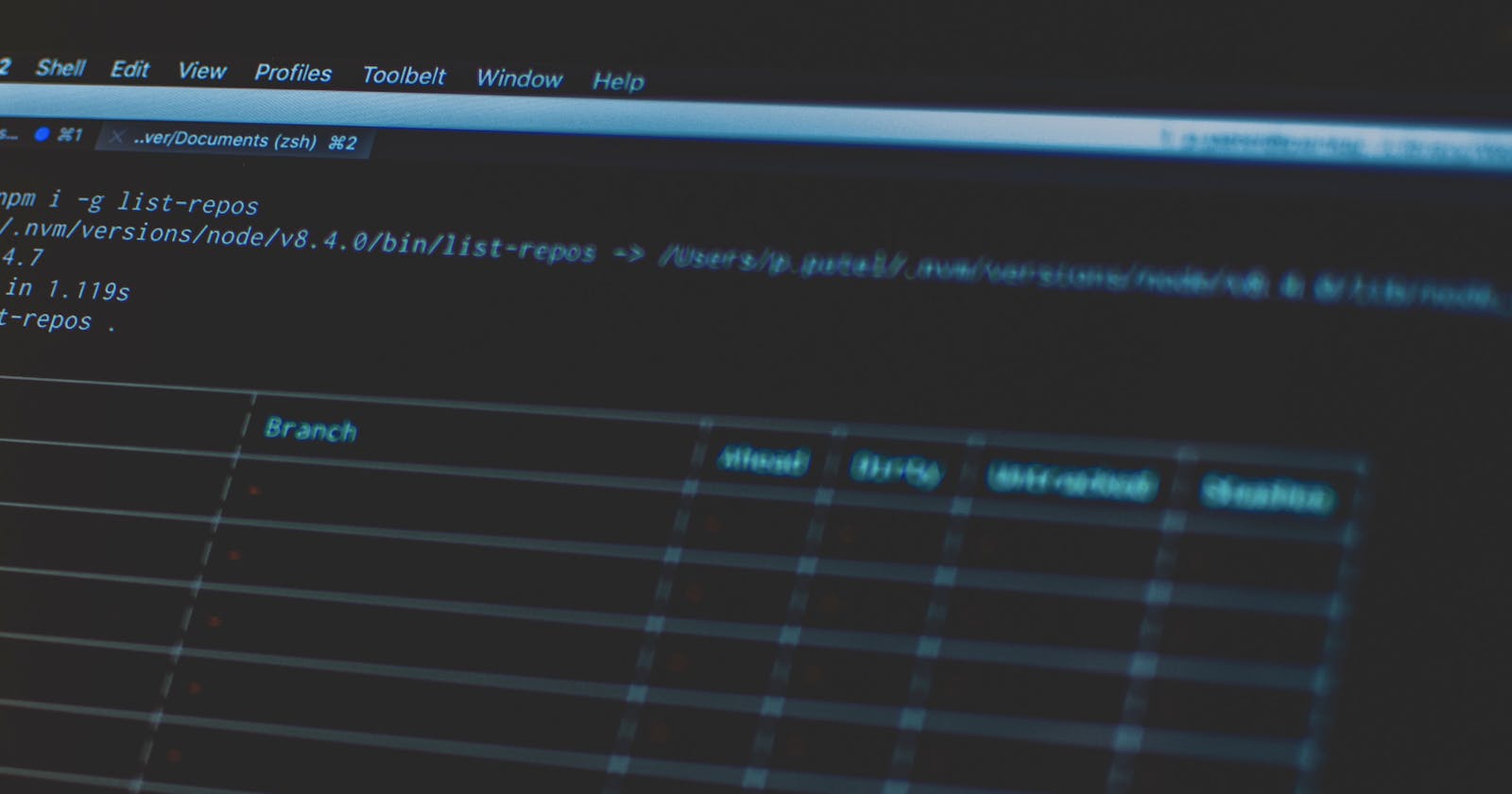Often times I find myself wanting to view a print out of currently installed configuration profiles on a machine, but either can’t or don’t want to use the GUI. This would normally consist of going to System Preferences > Profiles to view a list of all profiles installed.
This method is useless if I am ssh’d into a box or am running a script remotely, etc.
You can run profiles -C in terminal to get a basic output of your profiles but if they were created using Jamf, then they’re not named in a very human-readable format.
Kyle:~ kleblanc$ profiles -C
_computerlevel[1] attribute: profileIdentifier: 000000-0000-0000-A000-4A414D460003
_computerlevel[2] attribute: profileIdentifier: AD8AB2-B036-43CD-8C76-E9F0CC288495
_computerlevel[3] attribute: profileIdentifier: com.jamfsoftware.tcc.management
_computerlevel[4] attribute: profileIdentifier: 7FCBA6-B939-45B3-AEDF-8CB51F7F362C
_computerlevel[7] attribute: profileIdentifier: com.org.tccprofile
_computerlevel[8] attribute: profileIdentifier: E55CEA-FABB-4D67-9B93-186FA1DE0FE5
As you can see above, only 2 of the installed profiles spit out an identifiable name since these were created using manually and proper names were assigned. Profiles created in Jamf are given a random string identifier.
Now, if you print out the above command in a verbose mode, profiles -C -v you get more data than we need for this:
_computerlevel[4] attribute: name: MDM Profile
_computerlevel[4] attribute: configurationDescription: MDM Profile
_computerlevel[4] attribute: installationDate: 2018-11-12 19:33:46 +0000
_computerlevel[4] attribute: organization: PatientPing
_computerlevel[4] attribute: profileIdentifier: 0000-0000-0000-A000-4A414D460003
_computerlevel[4] attribute: profileUUID: 00000000-0000-0000-A000-4A414D460003
_computerlevel[4] attribute: profileType: Configuration
_computerlevel[4] attribute: removalDisallowed: FALSE
_computerlevel[4] attribute: version: 1
_computerlevel[4] attribute: containsComputerItems: TRUE
_computerlevel[4] attribute: internaldata: TRUE
_computerlevel[4] payload count = 3
_computerlevel[4] payload[1] JAMF Manual Enrollment Payload: MDM
_computerlevel[4] payload[1] desc. Config to connect to your Server
_computerlevel[4] payload[1] type = com.apple.mdm
_computerlevel[4] payload[1] organization = JAMF Software
_computerlevel[4] payload[1] identifier= 000000-0000-A000-4A414D460004
_computerlevel[4] payload[1] uuid = 0000-0000-0000-A000-4A414D460004
_computerlevel[4] payload[2] name = CN JSS Certificate Authority
_computerlevel[4] payload[2] description = A Root CA Certificate
_computerlevel[4] payload[2] type = com.apple.security
_computerlevel[4] payload[2] organization = Org
_computerlevel[4] payload[2] id 2B5410-C803-46D3-A403-265C558520C4
_computerlevel[4] payload[2] uuid = 2310-C803-46D3-A403-265C558520C4
_computerlevel[4] payload[3] name = JAMF
_computerlevel[4] payload[3] desc Config to connect to your Server
_computerlevel[4] payload[3] type com.apple.security
_computerlevel[4] payload[3] organization = Org
_computerlevel[4] payload[3] identifier = com.jamfsoftware
_computerlevel[4] payload[3] uuid = 0000-0000-0000-A000-4A414D460006
The above is just a snippet of the verbose command showing the output for 1 (one) single configuration profile, now imagine having 10+ installed and getting all of that output.
You can however see the first line of this output contains attribute: name: MDM Profile. This is what we want to capture. You can cut this output in half by just piping the output to grep and looking for attribute: profiles -C -v | grep $attribute.
To take it one step further and make the output look really readable, we can pipe it a couple more times to do some string manipulation:
profiles -C -v | grep attribute | awk '/name/{$1=$2=$3=""; print $0}' | sed 's/^ *//'
the above will provide an output like:
Browser Settings
Default Security Policy
Privacy Preferences Policy Control
Approved Kernel Extensions
Office WiFi
TCC Whitelist
FV Key Escrow [10.13+]
MDM Profile
I love one-liners and I found this very useful to put into policies, extension attributes, and to just run when ssh’d into boxes that may not be reporting back to the JSS.